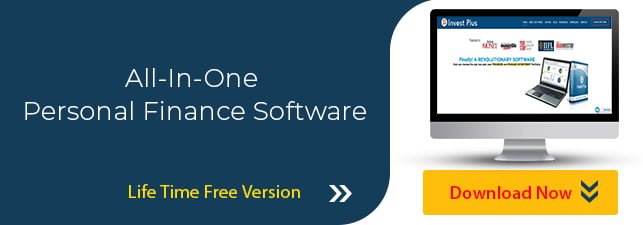How Can We Help?
Yes Bank Statement Download and Import
Invest Plus is changing the way you manage your finances. Download the Life-Time Free Version of the Software now.
Importing the bank statements after downloading has become very easy with Invest Plus Software.
Below are the steps to download Yes bank statement:
- Log into your YES Bank Net banking account and click on the account number.
- You will get an option of generating an account statement.
- Specify the period for which you want the statement. You can take for a maximum period of three months at a time
- You can select either ascending order of dates or descending order.
Below are the steps to import Yes bank statements using Invest Plus software:
- Select YES bank from ‘Bank Statement’ tab.
- Select the file type. Make sure to enter the password if your PDF is password protected
- Locate the file from where it is saved in the computer and select it.
- On selecting the file, details of the statement will be displayed.
- You can then enter each transaction’s detail/ Account match.
Here you can Contact YES SECURITIES Customer Care for more detail.
This Personal Accounting Software will help you take control of your finances and stock portfolios. Download free personal finance management software lifetime version now.