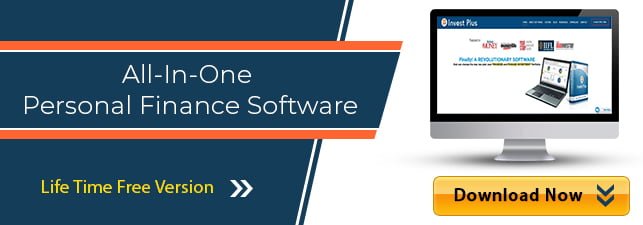How Can We Help?
Download the Life-Time Free Version of the Software to Manage Loan & Other Liabilities Effortlessly.
With Invest Plus Software, Importing the bank statements after downloading has become very easy.
Below are the steps to download the Dena Bank statement:
- Login to your Dena bank Net Banking
- Click on Accounts Option and then select Operative Accounts
- Then your name will be displayed along with the available balance on your account
- Click on your name then mention From and To dates for which period you want to download (Maximum at a time you can download only for 3 months)and click save as option (pdf/excel) on the below left corner
Below are the steps to import Dena bank statements using Invest Plus software:
- Select Dena bank from ‘Bank Statement’ tab.
- Select the file type. Make sure to enter the password if your PDF is password protected
- Locate the file from where it is saved in the computer and select it.
- On selecting the file, details of the statement will be displayed.
- You can then enter each transaction’s detail/ Account match.
Here you can Contact Dena Bank Customer Care for more detail.
Stay on top of your personal accounting and portfolio management with Invest Plus. Download free portfolio management software lifetime version now.